Is the website displaying in the correct language? Please confirm or select a different language.
Your region has been set automatically. Please confirm or select a different region.
How to Clear Your Web Browser Cookies
Publish Date: 05/06/2024
We recently made some updates to our website to enhance user experience. Because of these changes, you will have to clear your web browser cookies. Below are the steps on how to do this in Google Chrome, Microsoft Edge and Firefox.
Chrome
- On your computer, open Chrome.
- At the top right, click More
- Click More tools and then Clear browsing data.
- At the top, choose a time range. Selecting "Last 7 Days" should work.
- Check the boxes "Cookies and other site data" and "Cached images and files,"
- Click Clear data.
Edge
- Open Microsoft Edge.
- Click the three-dot icon in the top-right corner.
- Then click Settings.
- Go to Privacy and services on the left side of the page.
- Then click on Choose what to clear.
- Check the box next to Cookies and other site data and cache images and files. You can set your time range at last 7 days.
Firefox
- In the Menu bar at the top of the screen, click Firefox and select Preferences. Click the menu button and select OptionsPreferences. Click the menu button.
- Select the Privacy & Security panel and go to the Cookies and Site Data section.
- Click the Clear Data button
- Click Clear.
If you have any questions on how to clear your cookies, please contact us at [email protected].
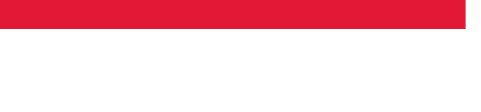


 My Account
My Account